
Problems in transmission (electronic broadcast) or media storage/handling can lead to artefacts, which will be discussed here.
The electronic images are transferred via electromagnetic waves. This suggests that if we are producing waves with a spectrum close to that broadcasted by a transmitter, interference will be introduced in the original broadcast signal. But this isn't something we should be afraid of, as such intentional disturbances are forbidden by law in many countries. However,it turns out that electromagnetic waves (EM-waves) produced by a mere lightning or electric sparks (amongst other things) emit a wide spectrum of EM-waves, some of which intrude into our broadcast spectrum. So this results in clicks (different words for this effect are sparklies, spots) on our screens. We know that this won't destroy the signal completely, as there are very slim chances that such disturbances will cover the complete bandwidth that is use. They will only bite our signal here and there. Perhaps you noticed last time somebody used a hair-dryer while you were watching plain old analogue tv broadcast.
An other source of such problems is seen in analogue satellite tv. Here, worsening of the signal/noise (S/N) ratio results in the sparklies (in a simillar fashion as when your AM-radio is full of noise, because the transmitters are too far away, and AM is more prone to interference than FM), so when you have heavy rain-fall, clouds are blocking your antenna's view of satellite and you have worse S/N ratio, thus more sparklies. This will also happen if a particular transmitter on the satellite (also called 'transponder') is transmitting on lower power than others-in such case that channel has more sparklies than other (higher power) transponders. So in a sense, more sparklies means you have a signal that gets closer to white noise itself (lowering S/N means getting closer to noise).
VHS knows of this problem mainly by means of poor tracking
adjustment. (This can also be considered as a kind of noise,
namely noise induced by misaligned scanning (on playback) of
magnetic video-tracks layed on tape during the recording.) VHS
will also record any noise that it sensed in the 'air' (already
explained interference of EM-waves), as VHS is just recording
what the antenna provides. Usually though, VHS doesn't have a
means to produce this sort of noise if your signal (to be
recorded) is clean and tracking is OK.
VHS' biggest problem are the so-called "drop-outs".
These errors present a loss of video-signal for a particular
scanline(or a number of scanlines); it is easy to spot VHS
drop-out: miscolored horizontal line(s) appear on the screen,
making this problem very annoying.
This problem is usually caused by a tape-damage (other analog
video tape formats can and will suffer from drop-outs too), which
results in video-head producing signal levels that are below the
required threshold to produce a 'valid' video line (ie the one
that looks OK). VHS machines have so called "drop-out
compensator" circuits which try to get rid of this nasty
tape-format problems. This circuit works on the following
principle; if one can detect drop-out (by already mentioned way
of detecting 'below the threshold' video-signal levels of damaged
lines), then it is also possible to replace the damaged line with
the 'last good line'. Usually this works fairly good (if you ever
looked at the VHS tape, you may of seen much more lil mechanical
damage dots than you saw damaged lines while watching the same
tape; that's because drop-out compensator is doing it's job), but
there are cases when built-in drop-out compensation won't do;
tape damage was too great for drop-out compensator to correct the
error. This is when we see nasty, miscolored horizontal lines on
the screen.
In general, it can be said that digital systems are more robust than analogue ones, so DVB broadcast (for example) is harder to 'jam' (with some sort of EM noise) than analogue broadcast. This is because digital systems can still differentiate 0 from 1's even if you have very high levels of noise in between. However, digital broadcasting systems suffer from other things. Mainly because too much channels are packed into a small overall bandwidth. Then it becomes apparent how 'line noise' of analogue broadcast (unrelated to clicking etc.) is actualy better and less visible than low-bitrate 'blocking noise' of digital MPEG systems.)
Film image flaws take much less time to explain. It's just damage/deterioration/covering (with foreign objects) of the negative or positive film media. This is essentially caused by the mechanics that drag the film over the image making/projecting machinery. Also, if camera's insides is filled with dust, then dust will block a part of the path of the light onto the film. (That goes for the negative->positive conversion process too. Positive is the film that goes to cinemas, but also sometimes it's used to make electronic video if the negative can't be found.)
This guide explains an attempt to make such flaws less
irritating via the usage of AviSynth (the most powerfull freeware
video post-processing software) and its plugins ('modules' added
to AviSynth for particular video image correction purpose).
[Note; If you're unsure wether you need this filter or not,
please inspect the following web-pages to be sure you're on a
right track:
Despot used
on damaged film sources (Despot home)
CTMedian
used to clean laserdisc video problems/tips on Despot loading
CTMedian
home and a sample of removal of video 'clicks'
CTMedian used to
remove analog satellite-tv 'sparklies'
Despot
used on damaged film (tv-cap of vintage Marx Brothers movie)
VHS
drop-outs before/after the Descratch
VHS
drop-outs before/after the Descratch (neuron2 forum thread)
The guide you're reading now will present you with one more
example where Despot can be used; removal of long horizontal
lines in video.(These lines should not be confused with VHS
drop-outs which are a different type of problem.)]
The Despot plugin (by Fizick) will be used here for clicks/speckle removal, since it is the only good filter available. (If you have long lines that last longer than 1 frame, then Descratch plugin (by Fizick) filter may be used; Descratch does spatial-detection-only on every frame, so it does not depend on 1-frame-duration spots, like Despot does (Despot works in spatial and temporal way). This property means that Descratch is also a filter we'll be using to remove VHS drop-outs. Despot is improved version of Kevin Atkinson's CTMedian filter; improvements were done by Alexander G. Balakhnin aka Fizick. Descratch is Fizick's filter.)
The spots should be removed before the deinterlacing process (or before any additional filtering if the source is progressive). The filter requires YV12, so you should convert to that color format before using it.
ConvertToYV12(interlaced=true)
Despot(..., interlaced=true)
Deinterlace(...)
To set the correct settings, you should do the following steps:
0 - interlaced setting:
If your video-to-filter is interlaced, then
"interlaced=true" should be selected, otherwise set it
to "false". Interlaced processing works on fields, so
"pheight" should be halved (ie if you measured 4
pixels, you should enter 2 if interlaced mode is used). If you
see horizontal stripes in your video, like this

or this
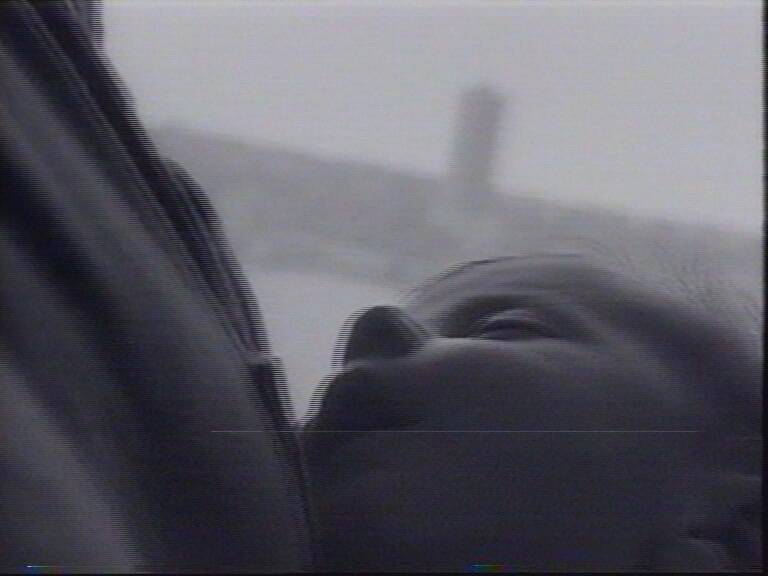
try setting "pwidth" to full frame width (768, 720, 704 or whatever your capture size was), so the detection (more about this in point 3) shows something like this

or this
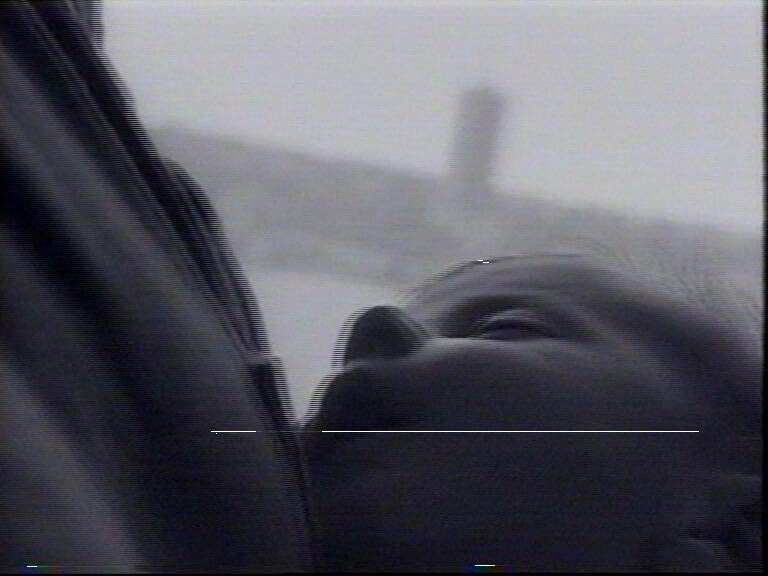
1 - "pwidth" and "pheight":
Set "pwidth" and "pheight" slightly bigger
than the dimensions of the specks you want to remove (you can
copy-paste the speckled frame from VirtualDub to some image
viewer or even a mere "paint" (to copy input frame in
vdub <Ctrl+1>), and measure the speck by selecting it with
paint's "select" (rectangular).
2 - m, p1, p2 parameters:
Input some values for "m" (motion) and p1, p2
parameters, for example
DeSpot(p1=30, mthres=15, p2=10, pwidth=12, pheight=10, mwidth=12, mheight=10, interlaced=false, blur=4)
The author of the plugin suggests " p1 > mthres > p2", so use it as a decent starting point.
3 - "DeSpotMark":
Be aware of what are you doing. If you turn on
"DeSpotMark", like this
DeSpotMark(p1=30, mthres=15, p2=10, pwidth=12, pheight=10, mwidth=12, mheight=10, interlaced=false, blur=4, mark_v=255)
It will show the recognized spots as white speckles (the recognized spots are the ones that'll be removed).
4 - p1, mthres and p2 settings:
Try to find good settings; p1, mthres and p2 settings are the
most important settings of this filter. They steer what portions
of image are rated as "dot to be removed" and what
"good portion of the image, leave as-is". This will
probably takes some time and many openings of the script in
VirtualDub.
You want to remove as much of junk as possible while not
disturbing good portions of the image too much. Thus you need to
toy with p1, mthres and p2. When you see too much of whiteness
applied, you know you're doing too much of interpolation. The
goal is to affect the spots only. (Meaning that the white areas
only cover the real spots. Open raw video in one instance of
VirtualDub, and despot filtered in another, so you know exactly
what's happening.)
If p1, mthreash and p2 tweaking doesn't satisfy, you can also try
changing the "mwidth" and "mheight", although
five variables to balance with is a difficult job.
Generally, it can be said that higher values of p1 and p2 will denoise less (less interpolation going on), while higher values of mthresh results in more denoising. Higher values of mheight and mweight will denoise less.
5 - turning off mark setting:
Turn off 'mark' by erasing that word from syntax (see point "2
- m, p1, p2 parameters" for a syntax example with mark
turned off). The last thing to do is checking unprocessed video
(from one VirtualDub instance) versus processed one: does it look
acceptable?
Shortcoming of this filter(Despot/CTMedian) is a handling of motion scenes: filter that works with image data can't really tell if it was just a speckle in a single frame or was it subject moving. Look, for example, at how despot interpolated the buttons here

while it shouldn't of touched anything

Usually, it will just turn itself off when it senses faster
camera motion. But generally, you can tweak a filter so that no
bigger problems occur. Be also warned that filter is pretty slow
(12 fps encoding speed dropped to 6 fps when despot was turned
on: processing a 640x576 clip on Celeron600).
[Despot has reached version 3.1, but because no bigger
improvements are seen in filter speed or handling of motion
scenes, there was no need to update this guide.]
Now, we move on to Descratch,
and VHS drop-outs removal. Descratch was made to be used to
remove thin vertical scratch-lines from the film sources. This
filter employs spatial-only image processing, so it will come
handy for VHS drop-out removal too, as drop-outs can indeed last
more than one frame, and that alone means Despot can't be
utilized for this purpose. Lately, this filter got an option to
process chroma planes too, so this makes it a nice filter to try
on drop-outs too (The usual vhs drop-outs are lines with totally
messed color info and a minor and less sudden degradation of luma
signal(or no degradation of luma signal at all)).
To setup Descratch, follow these guidelines:
1-This filter was ment to be used on progressive(film based)
sequences and to be employed on vertical-only film scratches, so
to adapt it to remove VHS drop-outs (VHS is field-based(same as
video-standards) recording, and there will be cases where we'll
need purely interlaced processing), we will use separatefields(),
and turnleft()/turnright() in out avs syntax. That way,
we can satisfy filter's need to have vertically oriented error
lines (turnlef()/turnright()), and we can output purely
interlaced filtered content (for example, if we need interlaced
output to mpeg2 encoder) by applying filter to fields via separatefields().
Generally you are advised to use separatefields() for
VHS drop-outs removal with Descratch, even if you're trying to
clean VHS source with progressive content on it. It will make
filter's job easier.
2-Descrach can detect/repair both luma and chroma channels. (Chroma detection/repair is very important for VHS
drop-outs). You can use Greyscale(), on your source video
to establish if your video needs luma repair, chroma repair, or
both. This behaviour is steered by modeY, modeU, modeV
parameters. (Y=luma plane,U and V=chroma planes)
If you inspect your video with Greyscale() you will
notice that some drop-outs affect chroma only(no damage to luma
channel whatsoever), and some damage the luma too. This (a damage
to both planes) won't be a problem, because:
a - you can set different mindif (luma detection threshold) to mindifuv (chroma detection threshold), and therefore you can separately process luma and chroma.
b - you can call Descratch more than one time (for example, one instance tweaked to remove chroma-only drop-outs, and another instance removes luma drop-outs).
The "2 instances" approach will result in higher
flexibility (you can set all the parameters differently for 2
different planes (luma and chroma planes)), so use that if you
feel one-line syntax can't be tweaked enough.
Syntax samples will show an examples of a proper filtering for
both cases.
If your video has drop-outs only on particular spots of timeline,
you can use applyrange, to apply filter to only
particular (damaged) portions of the clip (see Animate/Applyrange
section of avs docs).
3-(Visualization can be done by adding mark=true to the
syntax)
Tweak the mindif (minimal difference luma) and mindufuv
(minimal difference chroma) parameters, so that the filter
detects/repairs most of the luma/chroma problematic lines (ie
lines that stand-out from the rest of the video-image).
Again, it's good to use the approach of 2 instance of virtualdub,
as pointed out in "4 - p1, mthres and p2 settings:"
of the Despot guide.
Understandably, higher values of mindif will do less
denoising (if you see weird line-blur artefacts, you wanna
increase the mindif somewhat).
maxgap,maxwidth,minlen,maxangle are the parameteres simillar
to pwidth and pheight of Despot. They influence
the detection of stray lines; if line is below a threshold as
defined by these 'dimension/orientation' parameters, it will be
skipped (for example, filter won't try to fix a 500 pixels wide
damaged line if you put minlen=600)
It seems as if somewhat higher values of blurlen, are
well suited for drop-outs. A default value of 15 is therefore
probably better suited for film vertical-scratches removal.
4-As with Despot, turn off visualization (by mark=false) if you used it, and to end the tweaking, compare the
unprocessed to processed frames again. Does it look OK? If it does, you're done.
Syntax samples (these should be a good starting points to tweak
Descratch upon):
Sample No.1:
ConvertToYV12() #filter requires YV12 colorspace
AssumeTFF().SeparateFields() #AssumeTFF() for most of capture
cards, AssumeBFF() for DV video
TurnLeft() # turn image 90°
# luma and
chroma detection in one syntax line:
DeScratch(modey=1, modeu=3, modev=3, mindif=4, mindifuv=1, maxgap=20,
minlen=100, blurlen=50, keep=100, border=0, maxangle=0)
TurnRight()
Weave()
Sample No.2:
ConvertToYV12() #filter requires YV12 colorspace
AssumeTFF().SeparateFields() #AssumeTFF() for most of capture
cards, AssumeBFF() for DV video
TurnLeft() # turn image 90°
# chroma process
DeScratch(modey=0, modeu=3, modev=3, mindif=1, minlen=50, maxgap=20, blurlen=60,
keep=100, mark=false, maxangle=0)
# luma process
DeScratch(modey=1, modeu=0, modev=0, mindif=4, maxgap=20, minlen=300,
blurlen=50, keep=100, border=0, maxangle=0)
TurnRight()
Weave()
Sample No.3 plus screenshots:
LoadPlugin("descratch.dll")
AviSource("drop-outs_.avi")
ConvertToYV12()
AssumeTFF()
SeparateFields() # for analog interlaced source
TurnLeft()
DeScratch(mindif=4, maxgap=20, minlen=300, blurlen=50, keep=100, border=0, maxangle=0)
TurnRight()
Weave() # restore fields
 |
| above: source frame; below: after applying DeScratch |
Afterwards proceed as described in the AviSynth post processing guide.
Back to VirtualDub postprocessing
Back to AviSynth postprocessing
Back to the Index: HOME
Last edited on: 23/08/2004 | First release: n/a | Author: Ivo | Content by doom9.org